Prior to EDGAR Next enrollment
Prior to EDGAR Next enrollment, to reset EDGAR codes (CCC and/or Passphrase), the EDGAR system will email a token to the email address listed in the EDGAR profile.
- If you do not know what email address is listed as the EDGAR contact, ask your service team if they have a recent profile
- If the email address listed in the EDGAR profile can be accessed to retrieve the security token, then proceed to:
- If the email address listed in the EDGAR profile is unknown or cannot be accessed to retrieve the security token, then proceed to:
Reset CCC – Prior to enrollment
Prerequisite – You must have Login.gov credentials (click here for Login.gov instructions) and you must be able to access the email address in the EDGAR profile.
- Go to the Filer Management website
- Click Sign in with LOGIN.GOV
- Enter Login.gov credentials
- Click Sign In
- Click Request a CCC reset token in the footer of the Filer Management dashboard (bottom right)
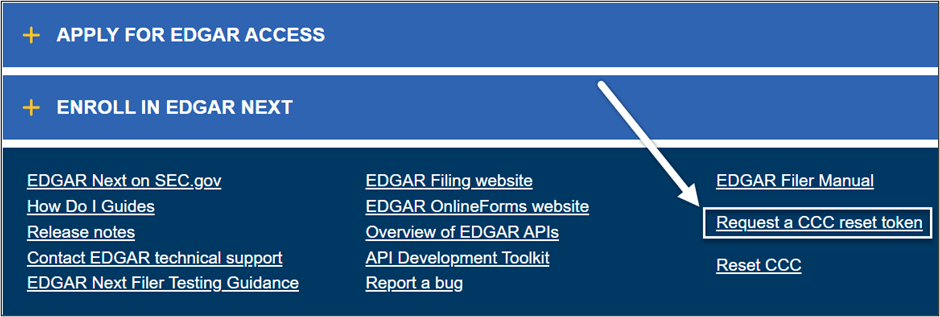
- Enter CIK and Reason (e.g., lost)
- Retrieve token from email address listed on EDGAR Profile
- Click Reset CCC in the footer of the Filer Management dashboard (bottom right)
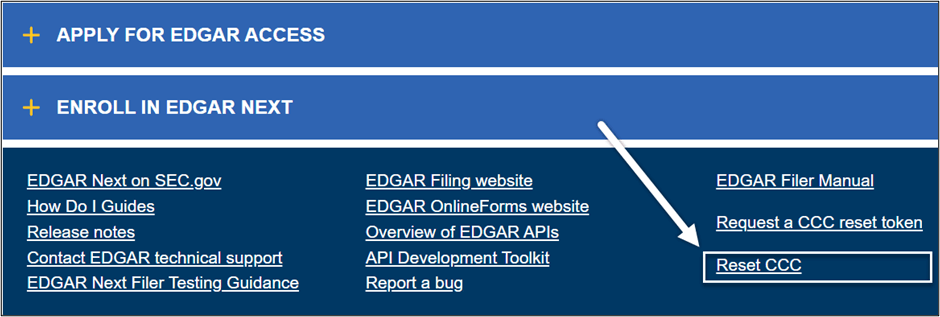
- Enter CIK, Token (from email)
- Enter new CCC and confirm
- Note: Your CCC must be 8 characters long and must contain at least one digit and one of the following characters: @, #, *, or $.
- Enter new CCC and confirm
Reset Passphrase
Prerequisite – You must have Login.gov credentials (click here for Login.gov instructions) and you must be able to access the email address in the EDGAR profile.
- Go to the Filer Management website
- Click Sign in with LOGIN.GOV
- Enter Login.gov credentials
- Click Sign In
- Click Enroll in EDGAR Next
- Click Passphrase Reset button
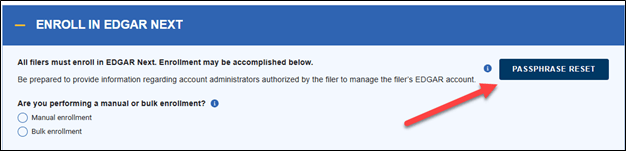
- Click Request a passphrase reset token
- Enter CIK and Reason (e.g., lost)
- Click Request Token
- Retrieve passphrase token from email address listed on EDGAR Profile
- Click Passphrase Reset button
- Click Reset Passphrase
- Enter CIK, Token (from email)
- Enter new Passphrase and confirm
- Note: Your Passphrase must be 8 characters long and must contain at least one digit and one of the following characters: @, #, *, or $.
- Enter new Passphrase and confirm
- Click Reset Passphrase
Apply for EDGAR Access – Existing EDGAR Account
Filers that have a CIK but have lost or do not have access (e.g., email address listed in the EDGAR profile is not valid and/or the legal successor has not been added as an administrator) must apply for EDGAR access.
Prerequisite – You must have Login.gov credentials (click here for Login.gov instructions).
- Go to the Filer Management website
- Click Sign in with LOGIN.GOV
- Enter Login.gov credentials
- Click Sign In
- Click Apply for EDGAR Access
- Select the Existing EDGAR account radio button
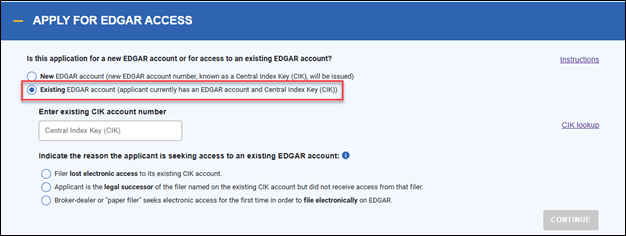
- Enter the existing CIK
- Select the Filer lost electronic access to its existing CIK account radio button
- Click Continue
- Complete the application
- See the SEC’s instructions for more details. See also our Form ID instructions for detailed steps
Change CCC – After Enrollment
Prerequisite – You must have Login.gov credentials (click here for Login.gov instructions) and you must be an Account Administrator for the CIK.
- Go to the Filer Management website
- Click Sign in with LOGIN.GOV
- Enter Login.gov credentials
- Click Sign In
- Click My Accounts
- Click on the Filer Name
- Click Manage CCC
- Click Generate CCC
- Note the updated CCC in the pop-up window
- Select a new filer in the Account, CIK drop-down and repeat steps 8-9 as needed for each filer
- Go to the Filer Management website
- Click Sign in with LOGIN.GOV
- Enter Login.gov credentials
- Click Sign In
- Click My Accounts
- Click on the Filer Name
- Click Manage CCC
- Enter a custom CCC in the Enter new CCC field and repeat the CCC in the Re-enter new CCC field
- Click Create Custom CCC
- CCC must be 8 characters long, and must contain at least one letter (A-Z or a-z), one number (0-9) and one special character (@,#,$,*)
- Select a new filer in the Account, CIK drop-down and repeat steps 8-9 as needed for each filer